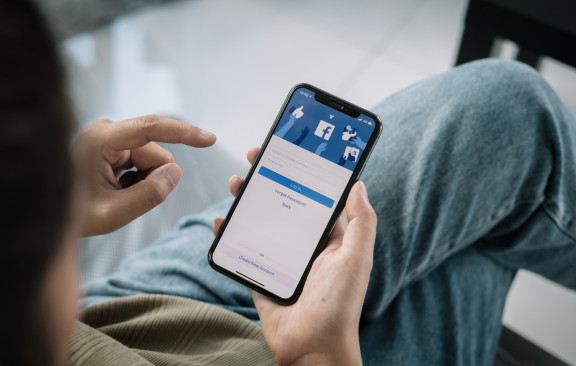Social commerce, or selling things through social media, is changing eCommerce forever. If you sell online, you need to get on board now.
By 2025, social commerce sales are set to be worth a whopping $1.2 trillion.
And the easiest way to get a slice of the pie is with Facebook Shops.
You can turn your Facebook page into a professional storefront and connect your shop with your existing eCommerce website so that you don’t have to bother with regular stock updates and other time-consuming tasks.
Ready to take your eCommerce business to the next level with Facebook Shops?
In this guide, you’ll learn everything you need to know about how to sell on Facebook. We’ve also added some expert bonus tips to help you make your first sale and scale.
Let’s get started.
What Are Facebook Shops?
Facebook Shops are a native ecommerce solution introduced by Meta back in 2020. Instead of having to visit a third-party seller’s ecommerce store, Facebook users can browse products and make purchases directly on the platform.

Facebook Shops allows ecommerce and dropshipping businesses to have a native storefront for their Facebook and Instagram accounts. Creating a shop is free, and you can customize the page to match your existing branding.
A Facebook Shop is a great way to generate sales online. But it’s not the only option.
You can also make money with Facebook Marketplace dropshipping. Check out our step-by-step guide to learn how.
Is Facebook Shop Different from Facebook Page Shop?
This can be a little confusing, so let’s break it down.
A Facebook Shop is different from a Facebook Shop Page.
A Facebook Shop Page allows you to sell products from your Facebook Business Page. When customers want to buy a product, they click and are sent to your eCommerce website to complete the purchase.
A Facebook Shop adds a complete storefront to your Facebook account. Shoppers can browse items and checkout without having to leave the Facebook platform. It’s a smoother shopping experience that usually results in higher conversions and more sales.
Is It Free to Have a Facebook Shop?
Yes, it’s completely free to create a Facebook Shop.
It’s an excellent option if your marketing budget doesn’t stretch very far and you’re looking for new ways to promote and sell your products.
However, Facebook does charge you a selling fee for every sale you make in your shop. You’ll have to pay a 5% fee per shipment for orders over $8.00 or more. If the order is worth less than $8.00, you must pay a flat $0.40 fee.
These fees are deducted automatically from your Facebook Shop sales revenue.
How to Create & Setup a Facebook Shop (Step-by-Step)
Setting up a Facebook Shop used to be a hassle.
You had to navigate to different parts of your Facebook account to add your business details and then upload your products. It took a long time and was much more complicated than it needed to be.
Thankfully, that’s no longer the case.
Facebook has streamlined the process, and you complete everything from start to finish in Commerce Manager.
If you’re a beginner looking to launch a successful online business, you should look at our guide, How to Start a Dropshipping Business in 7 Easy Steps.
You’ll learn what it takes to create a profitable online dropshipping business. Then, you can expand your eCommerce website with a Facebook Shop.
Facebook Shop Page Checklist
So before we dive into the step-by-step guide, here’s a quick checklist of the things you’ll need to set up your Facebook Shop:
- Facebook Business Page - You can create a page for your eCommerce business during the shop setup if you don’t have one.
- Instagram Business Account - If you want to expand onto Instagram, you’ll need an Instagram Business Account before you can create a shop.
- Sell Physical Products - You are unable to sell digital goods from a Facebook Shop.
You’ll also need to make sure the products you sell comply with the Facebook marketplace and commerce rules.
This general list doesn’t consider the local rules and regulations your business needs to meet. For example, eCommerce stores in the US must also provide tax and bank account details to create a Facebook Shop.
You’ll also need some winning products to sell. If you need some inspiration, check out our list of the 50 Best Dropshipping Products That Will Make Money in 2025.
Follow the steps below to set up your Facebook Shop.
Step 1: Sign in to Commerce Manager
The first step is to navigate to Commerce Manager.
This tool will be used to manage everything related to your Facebook Shop.
You’ll need a Facebook Business Manager account to get started. If you’ve already signed up, simply go to the following URL:
https://business.facebook.com/commerce_manager/get_started/
From here, you’ll land on a page with the two options below:

Click the ‘Get Started’ button to begin the Facebook Shop setup wizard.
Step 2: Choose the Checkout Method
You’ll now be asked to select a checkout method for your store.
There are three options to choose from:

Checkout with Facebook or Instagram is the recommended option. This will allow shoppers to complete a purchase without leaving the Facebook app or platform.
But this isn’t available to all eCommerce store owners.
You must have a registered US business address and a US bank account to be eligible.
Facebook will ask you for documents to prove this. You’ll also need to provide tax information and details about your shipping and returns policy.
With Facebook collecting payments for you, it needs this information to comply with US tax and business regulations.
The second option is to checkout on your own website.
This has advantages, as you’ll send traffic directly to your website. If you turn a one-off buyer into a repeat customer, they might come direct to your store the next time so that you can avoid any Facebook seller fees.
But it does add an additional step to the checkout process that could result in some lost sales.
Step 3: Choose Sales Channels
The next step is to choose your sales channels.
These are the Facebook accounts that you want to sell from. If you have a single eCommerce store page, select it from the list and click the ‘Next’ button.

If you have multiple pages for several dropshipping stores or eCommerce brands, you’ll have to choose which one you want to create your Facebook Shop for.
You may discover that the account you want to use as a sales channel is grayed out.
That means you don’t have permission to create a shop yet. You’ll have to go to the admin section of your page and update the permissions before you can move on to the next step.
Step 4: Connect Your Business Account
Now it’s time to connect your Business Account to your Facebook Shop.
Like the sales channels, if you have a single Business Account, select it from the list of options and move on to the next step.

If you manage lots of different accounts for multiple stores, you’ll need to choose the right one for your shop.
And if you don’t have a Business Account yet, you can sign up in just a few minutes and continue with the setup process.
There’s a minor step that asks you to add your delivery destinations. After that, you’re ready to start adding products to your store.
Step 5: Connect Your Product Catalogue
From your Commerce Manager dashboard, select ‘Catalogue’ and then ‘Data sources’ from the dropdown menu.

You can now choose how you want to add products to your shop.
Adding products to your store manually is a time-consuming process.
It’s much easier if you already have the Facebook Pixel installed on your eCommerce store. The Pixel will automatically collect product information from your website and add it to your store.
If you have a CSV file with all your product inventory data, you can choose the ‘Data feed’ option to upload information about the items you sell.
Step 6: Organize Your Products Into Collections
The next step is to group your products into collections.
Collections help shoppers to find and compare similar products so that it’s easier to make purchasing decisions. You can think of collections as product categories for your Facebook Shop.
From the Commerce Manager, select ‘Catalogue’ from the left-hand menu and then click on ‘Sets’:

You’ll be able to choose the filters for your collection so that only relevant products are added to the set.
Once you’ve created a collection, it’s easy to manually add more products to the set at a later date.
Step 7: Customize Your Store and Set Up Your Shop Settings
With your products added and sorted into collections, it’s time to edit the appearance of your store. This process will be easy if you’ve ever used Shopify, Wix, or any other web page builder.
Go to Commerce Manager and select the ‘Edit Shop’ button.
You’ll now be able to edit the appearance of the different pages of your shop. You can change the color scheme, layout, and more.

You can preview your changes and see how your shop will appear to Facebook users.
The design choices are limited, so don’t expect complete freedom over the layout and how your products are displayed to shoppers.
Once you’re happy with everything, it’s time to publish your Facebook Shop and start making sales.
Creating a Facebook Shop Using Third-Party eCommerce Platforms (Shopify)
If you already use a third-party platform like Shopify, you’ll be pleased to learn that you synch your Facebook Shop with your eCommerce platform.
It makes importing your products and creating catalogs easier if you have the Facebook & Instagram app installed on your Shopify store. The data is also synced, so you don’t have to worry about adjusting stock levels or making changes on two platforms.

The exact steps for setting up a Facebook Shop differ for each third-party platform. You’ll have to follow the instructions provided by the platform you use to complete the setup process.
Facebook isn’t the only option when it comes to selling online. Don’t miss our list of 26 Places to Sell Online in 2025 to discover the best places to start making sales.
Bonus: Things to do to Maximize Sales & Profits with Your Facebook Page
So now you have a fully functional Facebook Shop to showcase your products.
But you need more than that to succeed with social media selling.
Don’t worry. We’ve got you covered.
In this section of the guide, we’ll reveal the tactics you can use to increase traffic and profits with your Facebook Shop.
1. Nail Your Product Descriptions
Hopefully, you already have persuasive and unique product descriptions for your eCommerce store. If that’s the case, you can carry those over to your Facebook Shop.
Before you publish any descriptions, you’ll need to proofread them to ensure there are no details specific to your eCommerce store. For example, if you include checkout instructions, you should change these for your Facebook Shop or remove them altogether.
If you don’t have any existing product descriptions or usually just copy the description provided by the manufacturer, now is the time to flex your copywriting skills and create something more persuasive and unique.
Here’s an example of a great Facebook Shop product description by Swarovski:

A great product description focuses on the benefits the product offers rather than the features. You can try to get potential customers to picture themselves wearing or using the product to make your description compelling.
Product images also play a vital role in conversions, so make sure you have plenty of high-quality photos showing the different features and views of your products.
2, Engage Your Customer Base
Facebook is mainly a ‘pay to play’ platform for eCommerce brands. If you want a quick boost in traffic and sales, paid ads are the way to go.
But it’s important to remember that Facebook is still community-based. If you can build a community around your brand, you’ll still be able to reach shoppers organically.
For example, the camera shop brand Jessops strongly focuses on community building. Every week, the brand hosts an ‘Image of the Week’ competition and encourages customers to submit their best pictures:

This type of community building is a great way to engage potential customers organically and inspire customer loyalty. Some companies have also achieved success by launching branded Facebook groups.
You can also achieve a huge reach organically with a viral post. Creating memes and focusing on popular trends is the best way to make the most of the time you spend on organic posting.
The time that you post can also impact the reach of your posts. Post at the wrong time, and even the most well-designed and engaging content can fall flat. Check out our Best Times to Post on Social Media for Maximum Customer Engagement guide to learn more.
3. Use Facebook Ads
According to the latest WeAreSocial reports, Facebook Ads currently reach around 26.7% of the world’s population.
A huge opportunity exists to grow your Facebook Shop and boost sales with ads.
But you need to choose the right ad formats for your products and narrow in on the right audience to maximize ROI.
Facebook has multiple ad types you can use to promote your products, including:
- Image ads
- Video ads
- Stories ads
- Carousel ads
- Slideshow ads
- Collection ads
It’s important to consider the best format for each product.
When it comes to targeting, the Facebook algorithm does an excellent job of finding the people most likely to buy from you. However, you can speed up the algorithm learning process by setting up targeting based on demographics, interests, location, and other factors to increase the targeting of your campaigns.
4. Speed Up Customer Service Response Times
Answering customer service questions and inquiries quickly helps to keep customers happy.
But there’s also another reason you should aim to speed up your response time on Facebook.
Facebook displays your store’s responsiveness on your Facebook with a badge. Here’s how to land a ‘Very responsive to message’ badge on your Facebook page.

If you use Shopify, you can visit the App Store and add a tool like Facebook Chat Box. This tool helps you answer customer queries by sending messages to your Facebook Shop and Business Page to your Facebook Messenger app.
5. Use Live Streaming
According to a 2022 survey, over a third of US shoppers had heard of live streaming shopping events.
The growth of ‘live commerce’ is a crucial eCommerce trend. Live streaming is a great way to engage your audience and make sales.
There are lots of different ways you can get started. For example, you can host a live Q&A session or tutorial to show users how they can benefit from your product.
Expert interviews, competitions, and games are all effective ways to educate and engage an audience.
Measuring and Improving Your Facebook Shop’s Performance
Measuring the performance of your Facebook Shop is crucial to understanding how well your products are selling and how effective your marketing efforts are.
Here are a few key metrics to keep in mind when measuring the performance of your Facebook Shop:
Sales Metrics
Sales metrics are the most important measure of your Facebook Shop’s performance. You can track the number of sales, revenue, and average order value (AOV) to get an overall picture of your shop’s performance.
Traffic
It’s important to know how much traffic your Facebook Shop is generating. You can track the number of clicks, visits, and views to get an idea of how many people visit your shop.
Engagement Metrics
Engagement metrics help you understand how your audience interacts with your Facebook Shop. You can track the number of likes, comments, and shares to see how well your products resonate with your audience.
Conversions
Conversion metrics measure how effectively your Facebook Shop converts visitors into customers. You can track conversion, cart abandonment, and checkout completion rates to get an idea of how well your shop converts traffic into sales.
Customer Loyalty Metrics
These metrics are important for understanding your audience and building customer loyalty. You can track the number of repeat customers, customer lifetime value, and customer retention rates to know how well your shop builds customer relationships.
To track these metrics, you can use Facebook’s built-in analytics tools.
Commerce Manager helps you keep track of sales metrics, while Facebook Insights provides detailed insights into engagement and traffic. You can also use Facebook Ads Manager to see how your ad campaigns impact the performance of your Facebook Shop.
By gaining insight into the performance of your Facebook Shop, you can start to identify what’s working and what needs to be improved.
For example, you may discover that your organic posts are gaining traction with your audience, but your paid ads could be performing better. With this information, you can optimize your ad creative to match the style and formats used in your organic posts.
A data-driven approach is key to reaching and converting more customers on Facebook.
How to Sell on Facebook Pages in 2025
Facebook is still the king of social media platforms for selling online. With a Facebook Shop, you can convert your business page into a ‘shoppable’ storefront that encourages users to explore your range and click ‘Buy Now.’
But even with a storefront that looks great, you need winning products and reliable suppliers to succeed with eCommerce.
That’s where a tool like SaleHoo Directory can help. You can find millions of products for sale at wholesale prices from over 8000 verified suppliers.
If you want to learn more about the SaleHoo Directory or have any questions about eCommerce, don’t hesitate to reach out to our 24/7 live support team.